SportsFire for Firestick
Are you looking to SportsFire on Firestick, then you are on the right place, follow the below steps to install it on your Amazon Firstick.
Step 1 – Preparing the Firestick/Android TV/Google TV for SportsFire
1. Hover over the Find button on your device’s home screen, then hit the Search box.
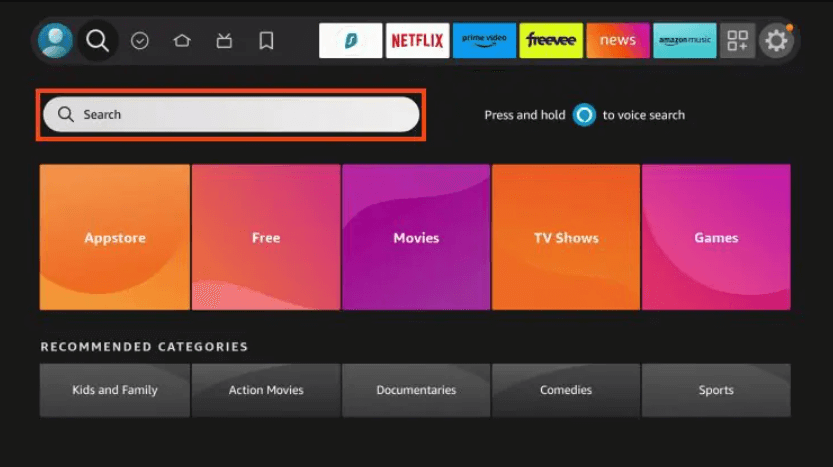
2. Look for and choose Downloader.
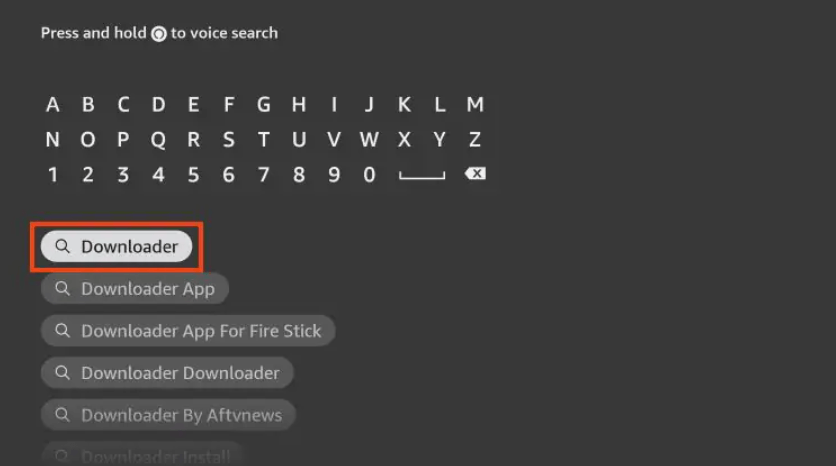
3. Select the Downloader app
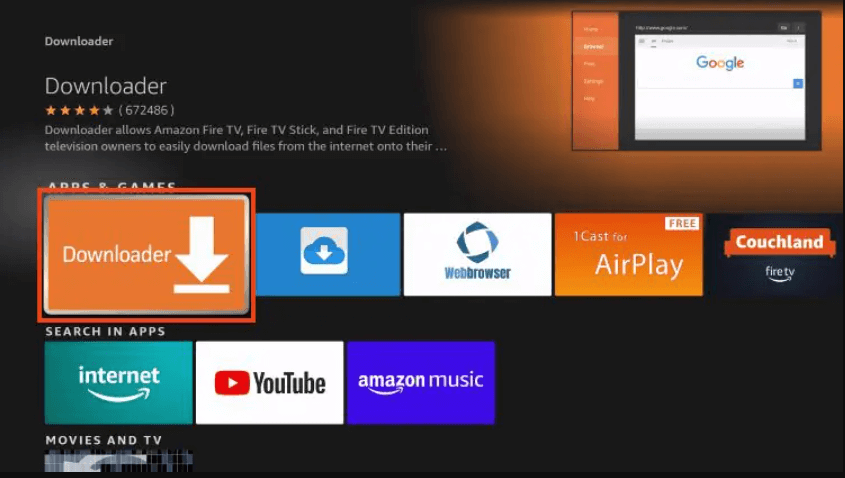
4. Select either Download or Get.
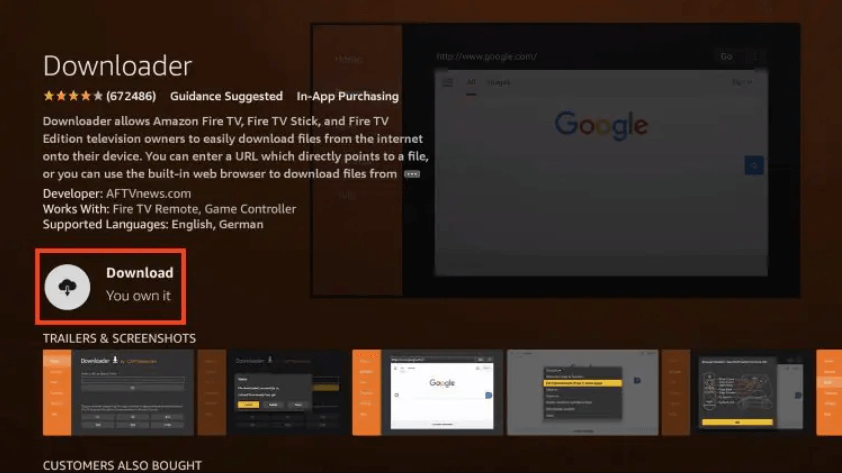
5. Allow time for the software to install.
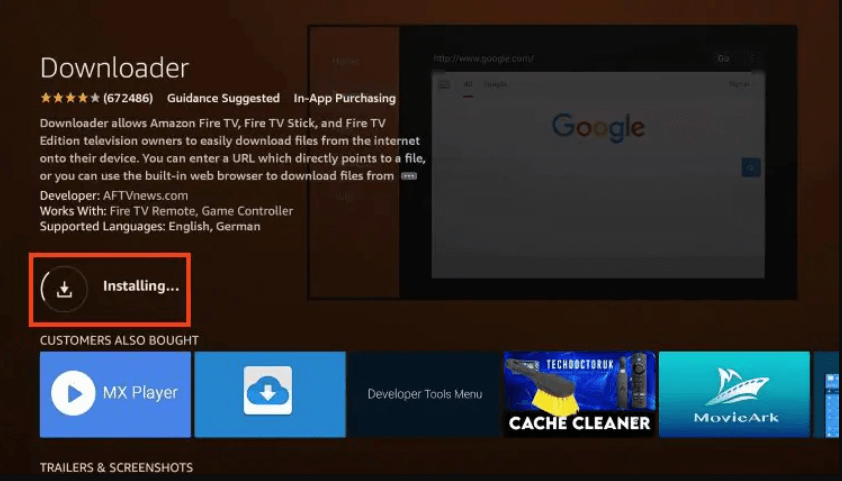
6. You will then see Downloader Ready to Run! Message.
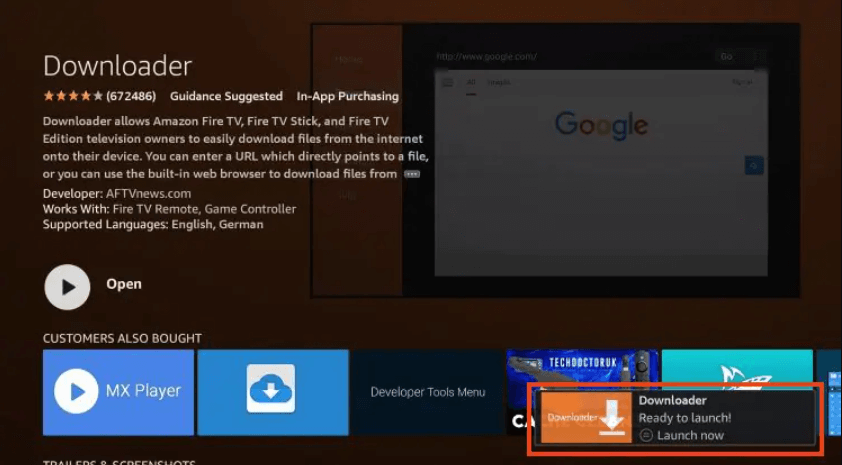
7. Return to the home screen and select Settings > My Fire TV.
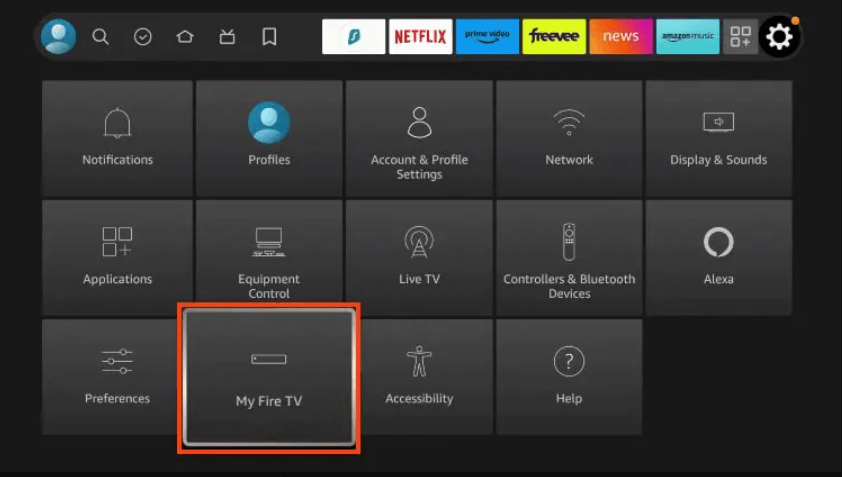
8. Select Developer Options.
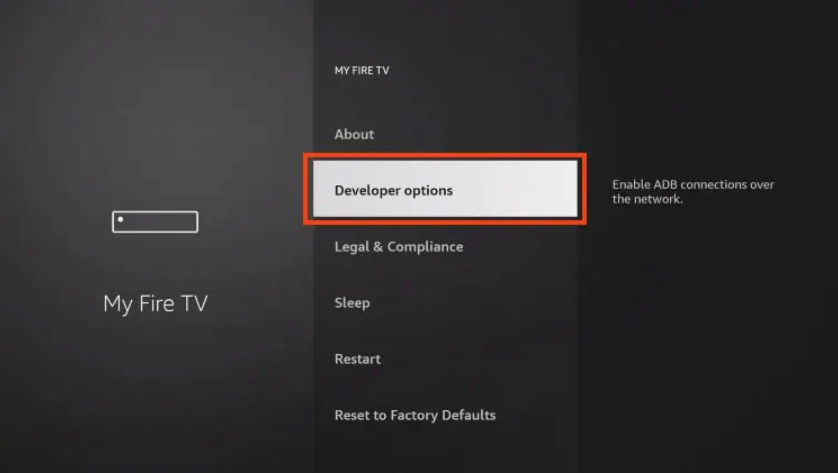
IMPORTANT: If you don’t see Developer Options on your screen, please check the notes below.
9. Select Install Unidentified Applications.
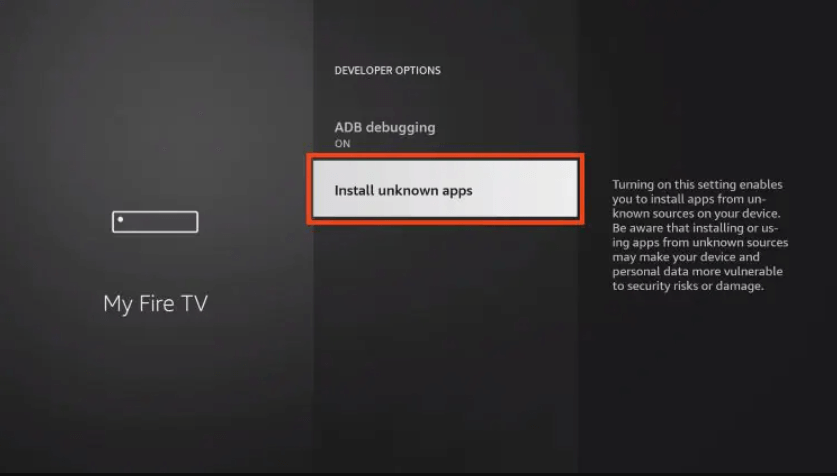
10. Locate and launch the Downloader app.
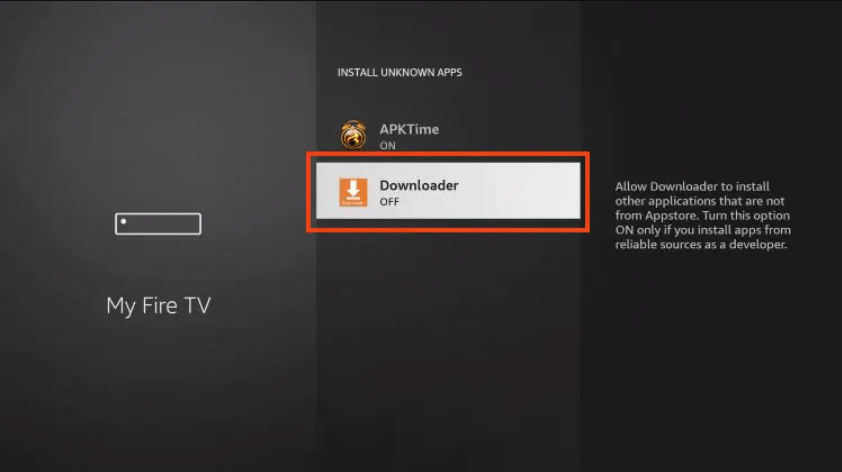
11. This will enable side-loading and enable Unknown Sources for the Downloader app.

There are no developer options available.
If you can’t find developer options in settings, follow the steps below to activate them so you can use the Downloader App.
1. Hover your mouse over the Settings symbol and choose My Fire TV.
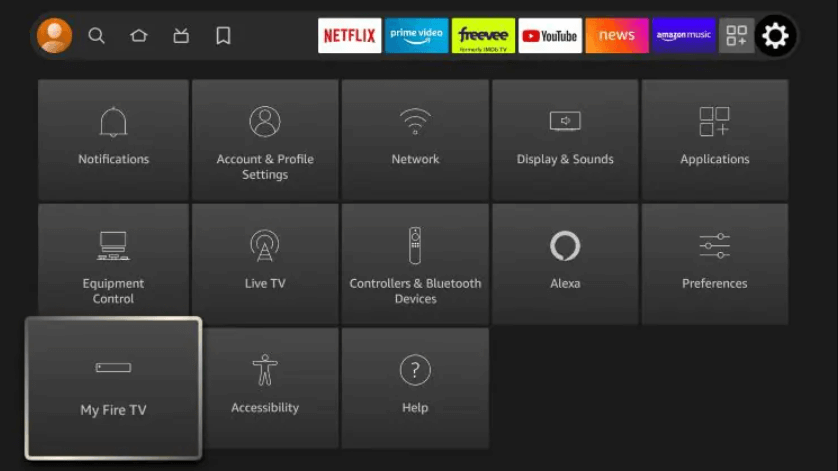
2. Select About.
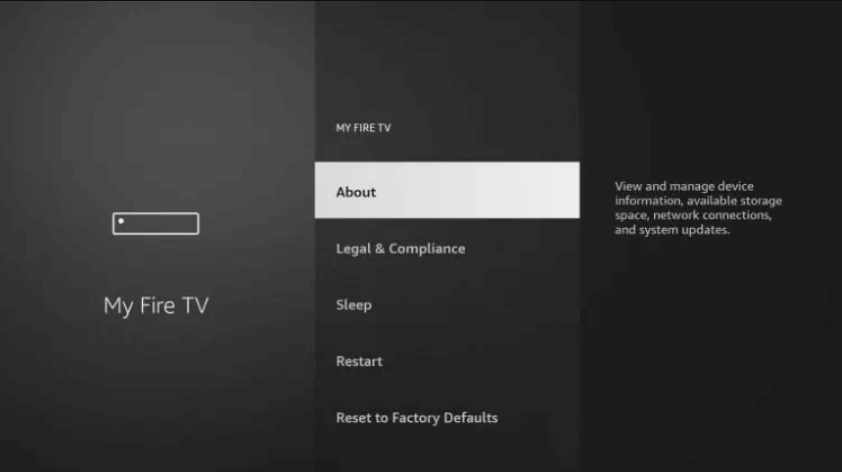
Take note that Developer Options is absent.
3. To become a developer, hover over the Fire TV Stick and press the OK button on your remote 7 times.

4. Press the back button on your remote, and Developer Options will appear under My Fire TV.
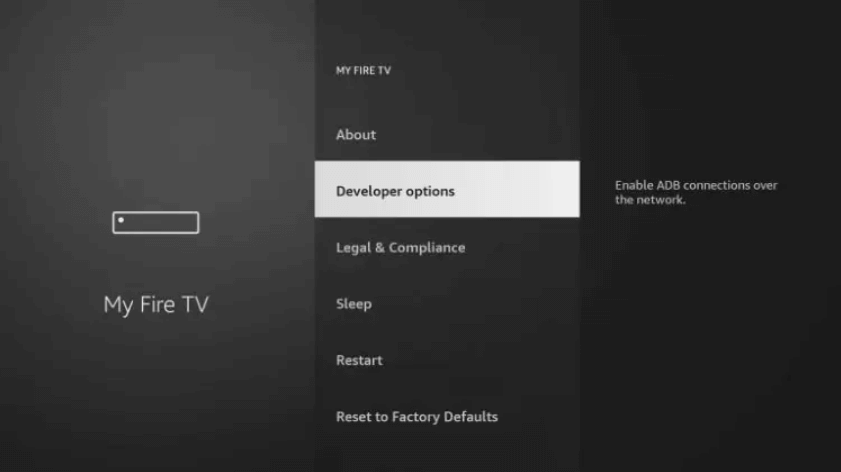
Now that I’ve properly prepped my Firestick, it’s ready to proceed.
Step 2: Download and install SportsFire APK.
We may now install SportsFire APK after we have prepared our smartphone.
1. Run the Downloader program.
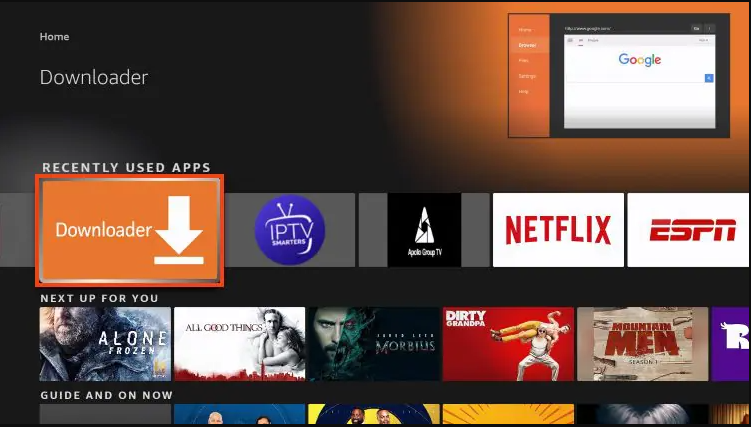
2. Hover your cursor over the URL Bar and press the Choose button on your remote.
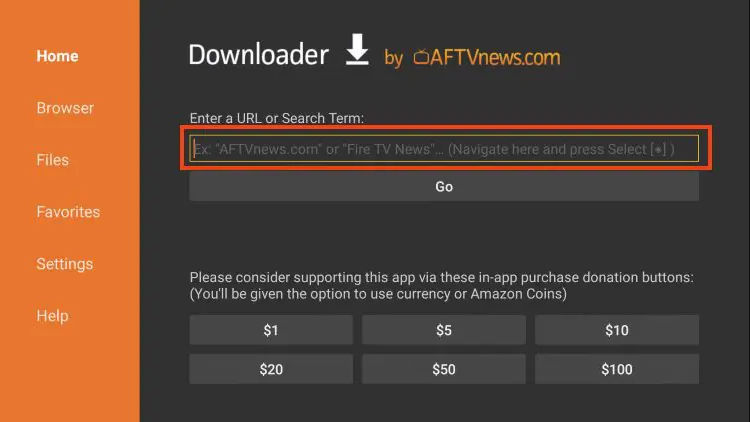
3. Enter sportsfire.dev/dl and press Enter.
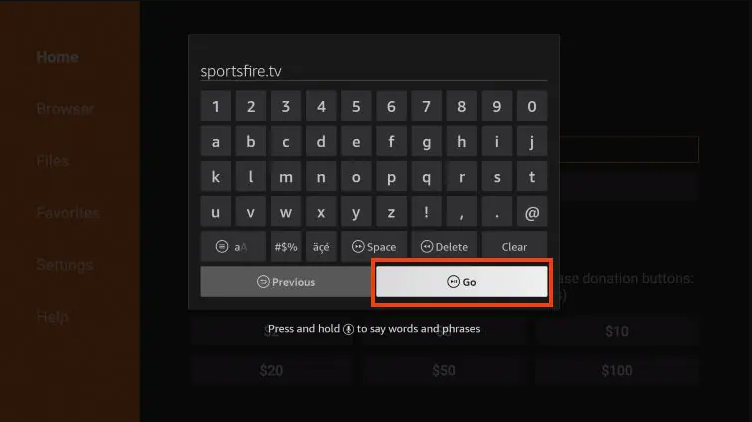
4. Select the Download App option.
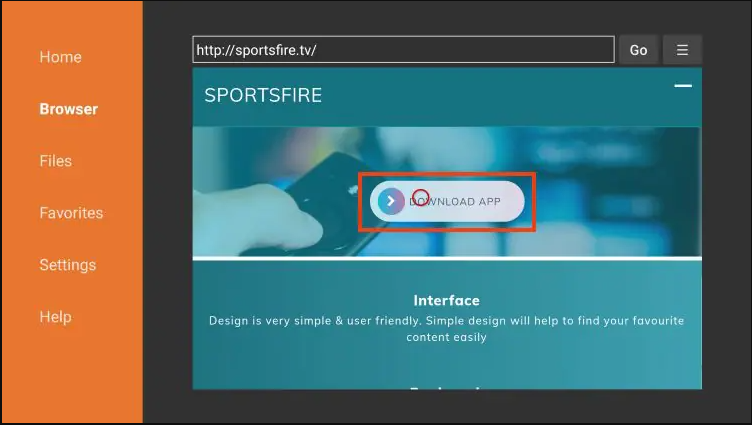
5. Hold on as SportsFire downloads.
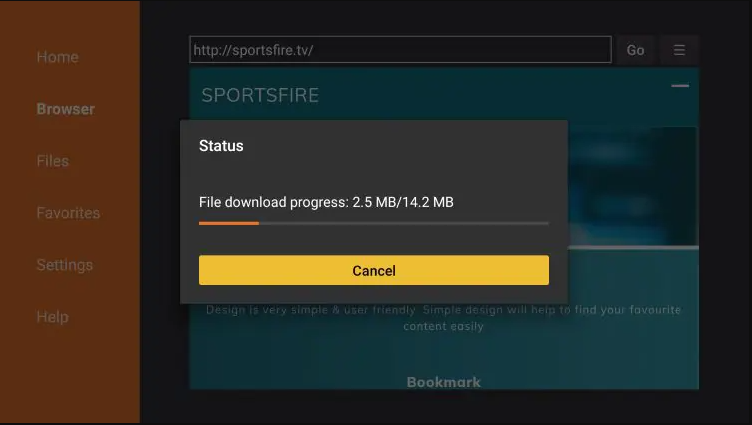
6. Select Install.
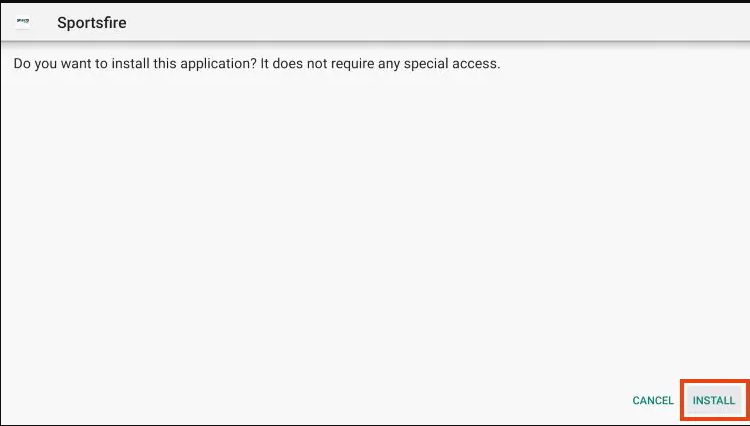
7. Click the Done button.
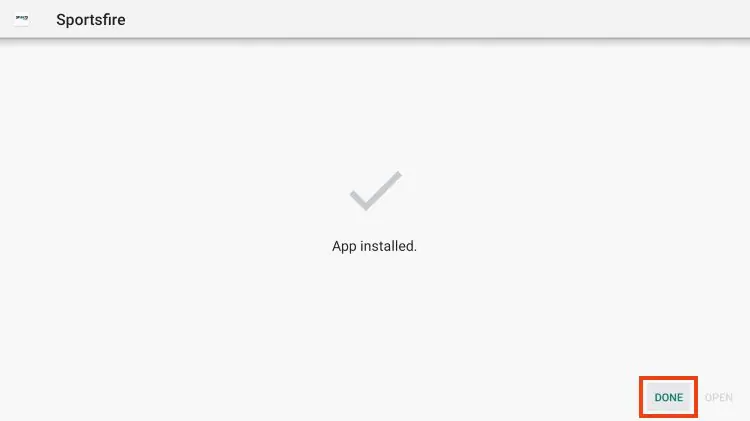
8. We’ll now go back to the Downloader app. To uninstall the installation file, click Delete.
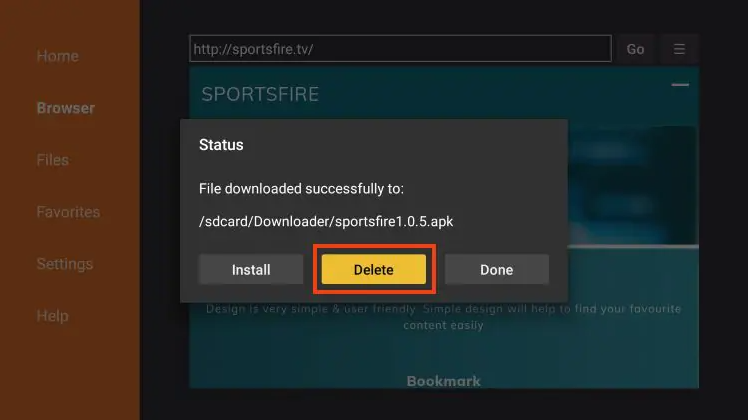
9. Click Delete one more.
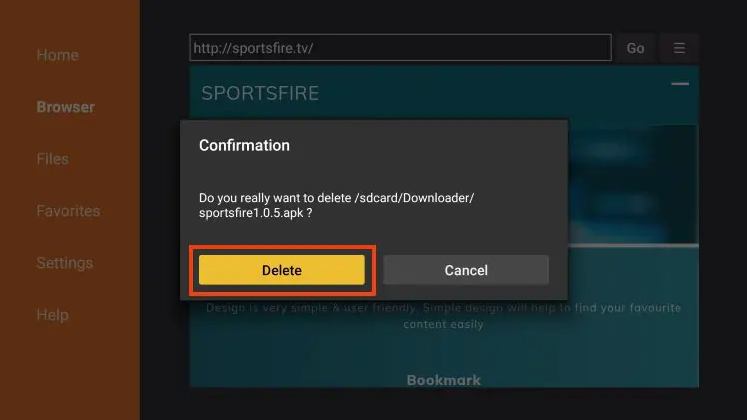
SportsFire installation is now complete!
Continue reading to find out how to add SportsFire to your device’s home screen.
Add SportsFire to the Home Screen
Follow the instructions below to add SportsFire to your device’s home screen for easy access.
1. Press and hold the home button while selecting Apps.
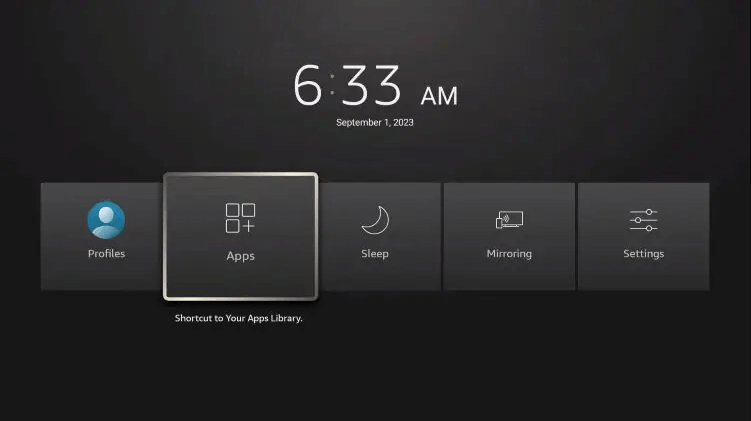
2. Locate SportsFire and press the Menu button on your remote.
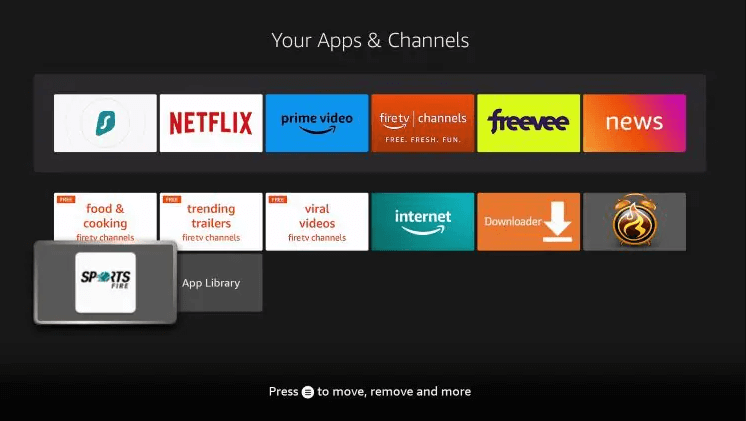
3. Select Move.
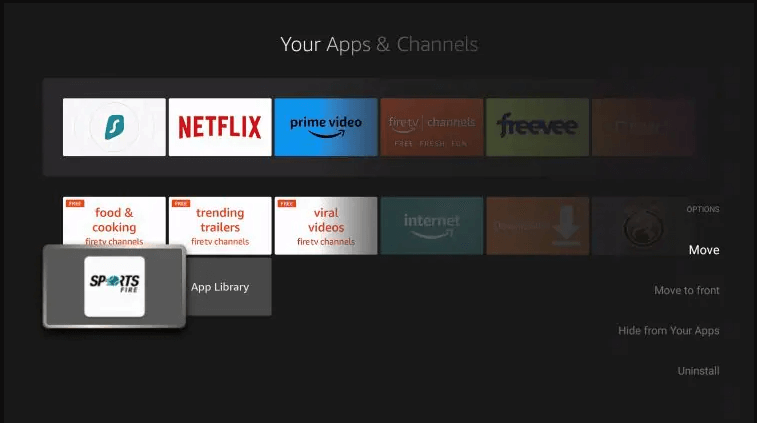
4. Drag and drop SportsFire to the top of your programs list, then click to install it.
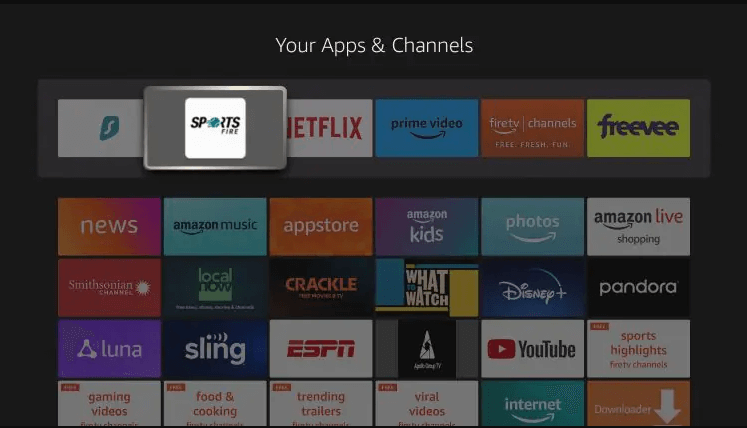
Enjoy!